How to insert email signature to Microsoft Outlook on Mac
1. On the Outlook menu, select Preferences.

2. Under E-mail, select Signatures..
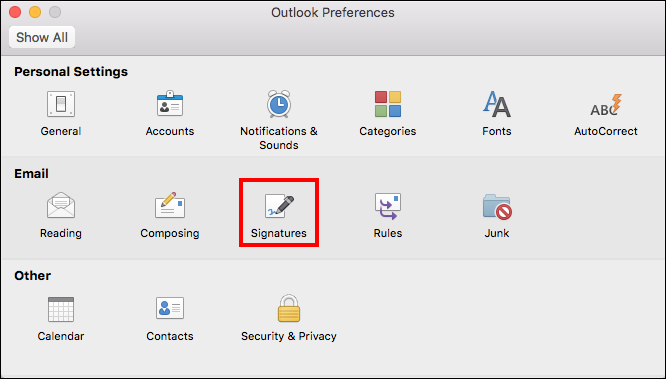
3. Select Add a signature
4. Paste your email signature from the clipboard using ⌘+V keyboard shortcut
5. After you paste your email signature from the clipboard, please click on this icon  which appears bellow your pasted email signature and select Keep source formatting, otherwise Outlook may alter signature formatting
which appears bellow your pasted email signature and select Keep source formatting, otherwise Outlook may alter signature formatting

6. You may change the name of the signature by doubleclicking to "Untitled" and typing a new name of your choice.
7. Select which signature you want to be used automatically for new and forwarded/ replied to emails and for which email account
